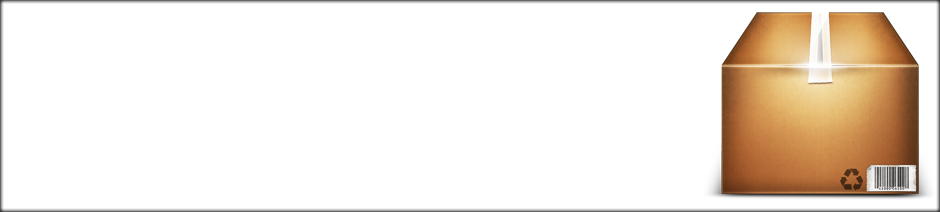NeoShip Frequently Asked Questions
|
NeoShip FAQs 1. What is NeoShip? NeoShip is Quadient’s IMpb compliant online shipping solution.
With NeoShip, end users will be able to: • Create an IMpb compliant shipping label in minutes • Benefit from the cost savings associated with Commercial Base Pricing • Obtain a consolidated view of all shipments • Create summary and detailed reports based on shipment history /operator shipments / transactions • Stay informed by tracking each shipment online • Benefit from free Address Correction services • Apply insurance on Priority Mail for FREE (up to $50 value) and Priority Express (up to $100 value)
NeoShip is a software solution that is launched from MyQuadient.
2. Who is the target audience for NeoShip?
The target audience for NeoShip is: • Any office that sends out parcels. • Those mailers/shippers that want to use Commercial Base Rates (save money but don’t have to qualify for discounts on their own)
3. What parcels require an IMpb – compliant barcode when using a postage meter? Commercial parcels that require an IMpb-compliant barcode when using a postage meter include parcels, packages, and Priority Mail Express or Priority Mail pieces of any shape, size, or price category, including flat-rate boxes and envelopes. • Priority Mail • Priority Mail Express • First-Class Mail Package Services • Parcel Select • Parcel Select Lightweight • Standard Mail • Library Mail • Media Mail • Bound Printed Matter
4. What is an IMpb barcode? IMpb is the Intelligent Mail® package barcode. It has been developed by the USPS® and is intended to enhance the tracking capabilities for packages and accountable mail.
5. Does NeoShip print an IMpb barcode? Yes.
6. Do I receive Commercial Base Rates when shipping an item with an IMpb barcode? Yes.
7. What is the process for shipping an item with NeoShip? There are 4 steps to shipping a package including: 1. Selecting a package type and weight 2. Entering in the Recipient Address 3. Selecting the Mail Class and USPS® Extra Services 4. Printing the shipping label
8. Are there any mandatory requirements when ordering NeoShip? Yes. When ordering NeoShip, you must have: (a) A NeoFunds® / TotalFunds® account (b) The mailing system connected to the Online Services server via LAN high-speed internet connection NOTE: In order for the NeoShip link to be displayed on MyQuadient, EP70/EP70H has to be enabled. The only way this option will be enabled, is if a NeoFunds® / TotalFunds® account is active, and the part number EP70/EP70H has been ordered.
NOTE: If the customer is using an analog phone modem for connectivity, NeoShip will not work.
9. What printers does NeoShip support? NeoShip supports any USB or networked inkjet or laser jet printer with a minimum print quality of 203 dpi (USPS® requirement).
10. Does Quadient offer a printer? If so, what is the part number/model number? NeoShip has been qualified on the following USB printers that Quadient currently sells: 1. OKI black and white – part number: HD-M11DN 2. OKI color printer – part number: HD-MF14DN 3. IS/IM/IN Series (HP8100) – part number: ISPRINTER/IMPRINTER/INPRINTER
11. What browsers are supported? • Microsoft Internet Explorer (IE) versions 9, 10, 11 • Mozilla Firefox
12. Does the NeoShip application alert you if a browser is not supported? Yes. The NeoShip application will alert you if a browser is not supported. During the Systems Requirements Check, the alert will be displayed-recommending that you update.
Note: In some cases, the application will run on a non-supported browser.
13. Can I add insurance to my items? Yes. You can insure items up to $5,000 in value.
14. Is insurance ever free on my items? Yes. When shipping Priority Mail™ items, insurance is FREE for items with a value up to $50.00. For Priority Mail Express™ items, insurance is FREE for items with a value up to $100.00.
15. How does email notification differ between iMeter™ Apps (E-Services and E-Services with Electronic Return Receipt) and NeoShip? Email notification for the E-Services and E-Services with Electronic Return Receipt Apps is configured at time of setup. The feature is either enabled or disabled and is set for (a) "all delivered items" or (b) "all undelivered items". If an email alert is set up for "undelivered items", the end user must configure the time period for which he/she wants the recipient to receive the notification. For example, "send an email when the item hasn’t been delivered for 2,3,4,5….days". You do not have the ability to send notification on a "per item" basis.
For "undelivered items" the email message will include: • Tracking number (coming from the label) • Link to the MyQuadient E-Services tracking page • Link to the USPS® website
With NeoShip, each item being shipped is handled individually. The shipper has the option to email the recipient or not. Additionally, an email can be sent to the shipper on a per item basis.
Note: NeoShip will only prompt the end user for the email address of the recipient. The Shipper email address is entered during set up of the application.
The email notification is for tracking purposes and does not notify the recipient of the tracking status. The email includes: • Who the package is being sent by • Where the package is being sent • Class of Service for the item being shipped • Tracking number • Package tracking web link • Contact information for any shipping/tracking related questions
16. How long is the shipping data available? Shipping data is available for 3 months.
17. How do I archive data? Data is archived automatically through the NeoShip application.
18. How do I retrieve an archive? If you need to retrieve archive data, please call 1.800.636.7678
19. What types of reports are available with NeoShip?
NeoShip provides a comprehensive reporting package for all items being shipped through the application. If the customer is processing items on the mailing system, they will be reported through iMeter Apps. NeoShip reports pertain to just NeoShip items. Reports include:
Shipment Report – three reports in one including: • # of items and/or % shipped by service / Mail Class • Postage spent by service
By clicking on any piece of the pie within a chart, the specific transaction details will be displayed. • # of items shipped by week • Postage spent by department
Transaction Reports – two reports • Shipment values by month • Transaction details including base postage + Extra Services
Activity Reports – two reports • # of shipments by user • Postage spent by user
NOTE: End user has the option to create his/her own reports by filtering the data. There is a tab located in the upper right corner named "Filtering criteria" – simply click and begin creating new reports.
20. How do I apply for a postage refund? Click on the Shipment History tab, locate the Refund column, select the specific transaction you want a refund for, click "Get refund".
21. When can I apply for a postage refund? A refund can be initiated when a shipping label was created and printed in error.
22. Do I receive 100% of my postage funds back when applying for a refund? No. When applying for a refund, you will receive 90% of the postage value back. 23. How long does it take before I receive my postage refund? As soon as you apply for a postage refund, your NeoFunds®/TotalFunds® account will be credited for 90% of the postage value.
24. How long do I have to apply for a refund? Once a label has been printed, you have 1 business day to request a refund. Note: It is 1 business day from the mailing date printed on the shipping label.
25. In what format do I receive my money? Direct deposit? Check? Something else? Funds are credited to the NeoFunds®/TotalFunds® account. You cannot receive funds in any other format.
26. Will all refund requests be accepted? No. The USPS® researches each refund request. If the refund is considered false or fraudulent, it will be rejected. The refund amount will be reversed within the NeoFunds®/TotalFunds® account. This process can take up to 45 days.
27. What do a "green arrow", "red X", and "green check-mark" signify in the refund column? • A "green arrow" depicts a conditional refund and this icon is displayed upon the initial refund request. • A "red X" depicts a rejected refund request • A "green check-mark" depicts a successful refund
28. How often is tracking information updated? Every time the "get tracking" button is selected, the most up to date tracking information is displayed via the USPS®.
29. My customer has ordered NeoShip but the link is not available on MyQuadient, what should I do? Call 1.800.339.3456 (technical support). Technical support will validate: (1) a NeoFunds®/TotalFunds® account has been created; (2) the part # EP70/EP70Hhas been ordered and is on contract.
30. How do I install NeoShip on my computer? As one of the last steps of the mailing machine installation, you are prompted to create a MyQuadient account. Once that MyQuadient account is created, follow all prompts/links for NeoShip.
31. Once NeoShip is installed, can I still use the mailing system to process mail pieces? Yes. Once the mailing machine is set up and NeoShip has been successfully installed, you will have a complete IMpb compliant mailing and shipping solution that will print an indicia on an envelope or postage meter tape (for items <13oz.) and an IMpb compliant shipping label (for items >13oz.) 32. If MyQuadient is down, can I still operate the mailing machine? Yes. You can still process mail on the mailing machine if MyQuadient is down.
33. If my mailing machine is down, can I still use NeoShip? Yes. However, you are limited to USPS® Flat Rate Products and custom package types that have been previously created and saved with weight.
34. Does NeoShip provide the lowest cost shipping method? Yes. NeoShip combines Commercial Base Rates and a low monthly subscription to provide the lowest cost shipping method.
35. Who do I call if I am having problems with installation? Once the Online Help Forum, User Guide, and tools on the Knowledge base have been exhausted, users should call 1.800.636.7678.
36. How does NeoShip compete with FedEx / UPS / etc.? NeoShip is a unique solution for the small office/home office environment designed to save time and money by allowing the creation of package shipping labels in the convenience of your office. Shop USPS® rates for the most economical price or fastest delivery time.
37. What is the value of NeoShip? • Create a USPS® compliant shipping label in minutes • Reduce postage costs by qualifying for discounted rates when shipping items with Priority Mail® and Priority Mail Express™ • Protect your investment by adding Package Insurance (up to $5,000) a. FREE insurance on Priority Mail® packages with a value up to $50 b. FREE insurance on Priority Mail Express™ with a package value up to $100 • Benefit from free Delivery Confirmation™ on Priority Mail® • Stay informed by tracking your shipment status online • Create summary and detailed reports for your shipments for easy expense reporting, especially at tax time • Prevent delivery delays with free Address Correction • Have peace of mind knowing your items have been delivered or delivery was attempted by adding the security of Signature Confirmation™ • Save time waiting in line at the Post Office - use NeoShip in the convenience of your office
38. Can I order NeoShip without a mailing system? No. NeoShip is not sold as a standalone solution, only as part of a total solution with a Quadient mailing system.
39. Can I print stamps from NeoShip? No. You cannot print stamps from NeoShip. But, you will be able to print an indicia from the Quadient mailing system for items that are not considered a parcel. 40. Where can I learn more about NeoShip? Installation Guide; User Guide; online support tools (How To Video Clips); sales presentations; web; and practice using the application.
41. If I use NeoShip, do I need to bring my items to the local Post Office for shipment, or will my Postal Carrier be able to pick them up? When you use NeoShip, there are three ways to get your items into the mail stream including: 1. Local Postal Carrier can pick items up at your location 2. Drop it in a blue box (as long as it fits) 3. Go to the counter at the Post Office
42. Can I import an existing Address Book into the database? If yes, does the address book need to be in a specific format? No. You cannot import an Address Book into the database. You have the ability to create an Address Book, but you cannot import an existing one.
43. Can I assign the postage value to a specific department / account for chargeback purposes? Yes. During Step #2 – Enter Address, you have the option of selecting a department (located in the last pull down menu). If the department you want to charge back is not available in the pull down menu, simply go to the Settings tab, choose "Ship From Addresses" and then "Add new".
44. If my mailing system is limited to a 2lb. and 5lb. scale, how do I ship an item that weighs more than 2 and 5 lbs.? If you have a mailing machine with a 2 lb. weight capacity, any item over 2 lbs. will have to be shipped using the "manual weight entry" function. The same applies for a system with a weight capacity of 5 lbs. Anything over 5 lbs. will be shipped with "manual weight entry". Note: If "manual weight entry" is enabled, you must enter in a value greater than the capacity of the scale, otherwise it will not be accepted. For example, if the scale capacity is 2 lbs., and manual weight is activated, you must enter in a weight over 2 lbs. If you enter 1 lb., it will be rejected.
45. What Extra Services are supported with NeoShip? Insurance, USPS® Tracking (formerly known as Delivery Confirmation™), Signature Confirmation™ Signature Waiver and No Weekend Delivery are all supported by NeoShip.
46. What Mail Classes are supported with NeoShip? • First Class Package Service™: Lightweight packages that weigh up to 13 oz. • Priority Mail®: Fast delivery service (1, 2, or 3 days) based on where the package originated and where it is being shipped to. Free USPS® branded envelopes and boxes for packing materials. This service includes free insurance up to $50.00 US. • Priority Mail Express™: Fastest service, with limited exceptions, available 365 days a year. Overnight delivery or next day service to most U.S. addresses, including PO Boxes™ This service includes free insurance up to $100.00 US.
47. Will I be able to view my credit line information via the NeoShip screens? Yes.
48. If I have insufficient funds, will NeoShip allow me to continue to ship? No. If your balance is less than the amount of the proposed shipment, the system will not allow you to print a label.
49. If I have insufficient funds, how can I download postage / increase credit line? Make a payment to your NeoFunds® / TotalFunds® account. Please allow at least 24 hours for payment to be processed.
50. What is a test label? A test label is available for each shipment and is designed to validate the printer is ready for printing. The test label will not display the actual shipping address, but rather test data.
51. Can I physically print a test label? Yes. By clicking on the "Print Test Label" button, NeoShip will print a test label. Funds will NOT be deducted from your account. Test labels should be used when you haven’t printed a label in a while or are using a new or different printer. You must select your printer from the Settings/My Preferences tab before printing a test label or real label if you want to print to a new or different printer.
52. When sending a package, there is an optional field called ID. What does it stand for? The ID field is used to identify a specific address profile. When setting up and saving an ID, you actually create an "address short-cut". Once the address profile is saved, the next time you go into "Step #2 Enter Address" all you will have to do is put the ID code in, and the address profile will auto-populate.
53. There are fields called "references" on the address selection page – what is the purpose of a "reference"? A reference field is an open field and is designed to be used as a way of identifying a specific shipment. Each reference field can consist of letters and numbers and has a maximum character length of 15. The system allows the flexibility of adding up to 5 references per item.
54. How do I change printers? To change your printer go to Settings, My Preferences and select either the default operating system printer or select a specific printer from the drop-down list. 55. Is USPS® tracking free for all items when using NeoShip? Yes. Tracking is free for all items that are processed with NeoShip.
56. While using NeoShip, I noticed there isn’t a "back" button. How do I get to a previous step in the shipping process? To go back to a previous step use the #1, 2, or 3 button. You can also go to the menu bar and select "Shipping" to start again. Note: Do NOT use the browser back button because that will cause you to exit the NeoShip Application and you’ll be brought back to MyQuadient.
57. If I click on the "Reset" icon, am I just clearing out what is currently displayed on the page? Yes. The following terms are protected trademarks of the United States Postal Service: United States Postal Service®, U.S. Postal Service®, USPS®, Postal Service™, Post Office™, U.S. Mail™, First-Class™, First-Class Mail®, First-Class Mail International™, Standard Mail®, Parcel Post®, Parcel Select®, Certified Mail™, Delivery Confirmation™, Signature Confirmation™, Registered Mail™, Priority Mail® , Priority Mail Express® , Commercial Base®, Commercial Plus®, CASS™, CASS Certified™, Confirm®, DMM®, Intelligent Mail®, IM™, IMb™, IMpb™, Click-N-Ship®, usps.com®, ZIP Code™ and ZIP+4®. United Parcel Service® and UPS® are protected trademarks of the United Parcel Services of America, Inc. FedEx® is a protected trademark of the FedEx Corporation.
|